Workaround: How to bulk file upload in Oracle EPM Workspace.
August 26, 2016 | Darla Aravind
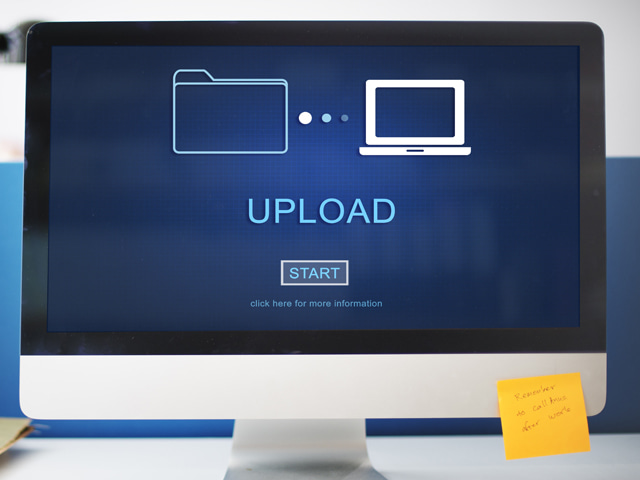
Oracle EPM Workspace is a business intelligence platform (web portal), where users can access, maintain and analyze their Hyperion and OBIEE content in single place. Workspace also allows users to upload their content/files from their local directory.But EPM Workspace doesn’t include an option for bulk importing, meaning only one file can be imported at a time.
There are situations where a user will want to upload a bunch of files into Workspace and open it to other specific users for review. In this case, the user will have a challenge uploading files and updating security to all of them.
Fortunately, there’s a workaround.
In this article you will learn:
- How to bulk load files into EPM Workspace
- How to apply security to all the uploaded files
There is no direct option in EPM Workspace for a user to upload a bunch of files in a single shot and assign security for each file. Hence, a user has to upload a single file at a time using File>Import, and after importing all those files manually, has to go each one in Workspace and update security permissions to enable object-level security.
But there’s a way around this problem: You can use BatchDriver Java API to upload bulk files. This Java API will be copied during the EPM installation.
Below are brief steps to install the BatchDriver API :
- Compile BatchDriver.java
- Create a Control file
- Execute Java API to upload files
- Log in to Workspace and check for files
Compile BatchDriver.java
Open the Command prompt in the server where you installed EPM.
Navigate to C:\Oracle\Middleware\user_projects\epmsystem1\bin\ReportingAnalysis\SDK
Then run this command to compile BatchDriver.java file:
Cmd>jc.bat BatchDriver.java
The above command will create a BatchDriver.class file here:
C:\Oracle\Middleware\user_projects\epmsystem1\ReportingAnalysis\SDK\classes
Create a control file
You will need a control file to pass all the inputs to the Java API. Usually, the control file will be composed with some control statements, which will be used to upload files.
Below is sample code:
accessor id=accessor1^type=user^name=User1^sysrole=Modify
accessor id=accessor2^type=user^name=User2^sysrole=View
accessor id=accessor3^type=user^name=User3^sysrole=Full Control
data name=filename^path=/Sample Content^file=D:\filename.pdf ^desc=Sample PDF file^perm=accessor1
data name=filename^path=/Sample Content^file=D:\filename.txt ^desc=Sample Text file^perm=accessor2
data name=filename^path=/Sample Content^file=D:\filename.ppt ^desc=Sample Presentation file^perm=accessor3
Save it with batch_driver.cf (let’s say D:\batch_driver.cf)
Note: In the above control file, each value and key were separated by a caret symbol: ^
Explanation of the keys used:
accessor id = The ID value used to define permission
type = Whether permission defines a user or group
name = User or group name
sysrole = Permission type (view, modify, full control, etc.)
data name = File name that you want to display in the Workspace
path = In Workspace where you want to upload
file = Physical location of the file you want to upload into Workspace
desc = File description
Execute BatchDriver Java API to start bulk file uploading
Now you can start the bulk file uploading into EPM Workspace.
Open Command prompt and navigate to: C:\Oracle\Middleware\user_projects\epmsystem1\bin\ReportingAnalysis\SDK
Execute this command:
Cmd>execapi.bat BatchDriver admin Admin123 localhost 6800 “<Path to batch_driver.cf>” ”<Path to .log file>”
Example:
cmd>execapi.bat BatchDriver admin Admin123 localhost 6800 D: \batch_driver.cf D: \batch_driver.log
Log in to Workspace and check for uploaded files
Log in to Workspace :
Here is the general URL for Workspace: http://hostname:9000/workspace/index.jsp
Verify whether all your files are uploaded along with security:
Navigate to Sample Content (we mentioned this folder in the batch_driver.cf control file); filename.pdf, filename.txt and filename.ppt should be visible along with provided user privileges.
Empower performance for speed and scale